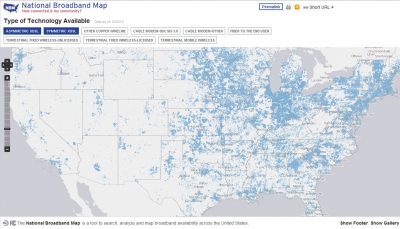I recently started tinkering with the Appcelerator Titanium Development Platform and have run into a couple of quirks.
Web Inspector will not Launch
If you create a Titanium project on any drive other than C:\ on a Windows system, you will not be able to launch the Web Inspector. This is a apparently a known bug in Titanium Developer.
Conflicting PHP Installations
If you attempt to launch a Titanium Appcelerator PHP app in Titanium Developer on a Windows system that already has a local PHP installation, you may see the following error:
The program can’t start because php_mbstring.dll is missing from your computer. Try reinstalling the program to fix this problem.
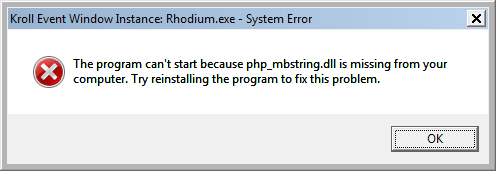
Don’t bother re-installing anything. What is likely happening is that your pre-existing PHP installation added a “PHPRC” environment variable that points to your existing PHP install folder. I think Titanium’s command line PHP instance sees this variable and then attempts to use the php.ini file in that path. Your existing PHP installation folder does not likely have the PHP settings and/or module paths that Titanium needs so it breaks.
To fix this without renaming your current PHP installation folder you can delete the “PHPRC” environment variable. Your existing PHP installation should work fine without it because PHP will look for the php.ini file in the same folder it is running from. To delete the “PHPRC” environment variable on Windows 7, click Windows Start, right click “Computer”, left click “Properties” -> “Advanced system settings” -> “Environment Variables…” -> select “PHPRC” under “System variables”, and then click “Delete”.
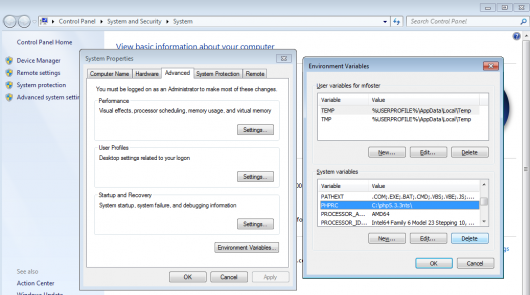
Hopefully you can now launch your Titanium application without an error and your existing PHP installation will continue to work normally.